Dodo Assignment
- Country :
Australia
1 Introduction
In this series of assignments (Algorithmic thinking and structured programming (in Greenfoot)) you will learn the basics of Object Oriented programming, and (hopefully will) be having fun in the process. After completion, you will be able to program in Java, in addition to being able to use Green-foot and Java libraries. With these skills, you will also be able to quickly learn other Object Oriented languages. You will also learn how to use and adapt existing code where necessary.
Reuse of existing code is one of Javas strengths because it allows you to make more complex programs in less time. You will program in the Java language. For the assignments we use the Green-foot programming environment. This is an environment that allows you to write code without first having to learn (the theory of) Java in full-depth. In such a manner you can gradually learn Java while youre actually using it to make stuff.
You will learn the basic building blocks that are used for algorithms and programs. Well start with simple exercises like making a Dodo walk and turn. Throughout the course, you will elaborate on this. A Dodo (a bird which is now extinct) was never very intelligent, however you will teach it to complete complex tasks, such as independently collecting eggs scattered throughout her world or walking through a maze. One of the fifinal tasks is a competition with your classmates: who can make the smartest Dodo?
If you want to learn how to play chess, you have to know the rules. These rules tell you what you can and what you cant do. But if you want to play chess well and enjoy playing the game, then merely knowing the rules is not enough. You also have to learn what a good move is. On internet you can find numerous Java tutorials and manuals. Those teach you the rules, but little about how to write a program well. In this course you will learn how to systematically deal with a programming task. You will learn to analyze problems and develop an appropriate solution in a structured and organized manner. The goal is to teach you to program well, and let you enjoy doing so.
2 Learning objectives
After completing this assignment, you will be able to:
fifind your way around the Greenfoot programming environment;
explain what the Greenfoot Run and Act buttons do;
invoke methods and analyze their effect;
in your own words, describe the difference between a mutator method and an accessor method;
identify and list the methods of a class;
use a class diagram to identify classes;
use a class diagram to identify subclasses;
identify which methods an object inherits from another class;
explain what an instance object is;
identify properties of an objects state;
apply naming conventions to methods and parameters;
in your own words, explain what a type is;
describe what the types int, String, void, and boolean are;
given a signature, identify a methods result type and parameter(type)s;
describe the role of a methods result type and parameter(s);
describe the relationship between an algorithm, a flflowchart and program code in your own words;
incrementally make code modififications and test these;
recognize and add comment to code;
modify a method and then compile, run, and test it;
recognize and interpret syntax errors.
3 Instructions
For this assignment you will need
Greenfoot: Instructions for installing and opening the Greenfoot environment are given further on;
scenario DodoScenario1: to be downloaded from Magister;
a document (for example, Word) for answering the (IN) questions which are to be handed in.
Throughout the assignment you will also need to answer some questions. Questions with an (IN) must be handed IN. Make sure you have your document open to type in the answers to those questions. For the other questions (those that dont need to be handed in), discuss the answer with your programming partner and jot down a short answer on the assignment paper.
4 Finding your way in Green foot
4.1 The world
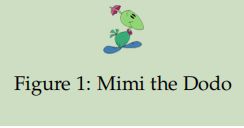
This is our Dodo. Her name is Mimi and she belongs to the Dodo family.
Algorithmic thinking and structured programming (in Greenfoot)
2Meet Dodo Assignment 1
Mimi lives in a (grid)world that consists of 12 by 12 squares. This world is bounded, she cant get out. Her sole goal in life is to lay and hatch eggs. The picture below shows Mimi in her world, facing to the right. Before her lies an egg. There are also several fences in the world.
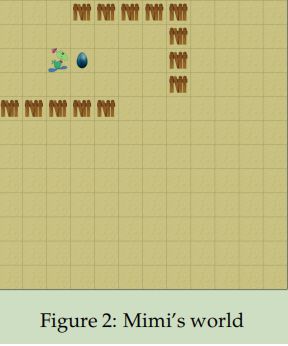
Figure 2: Mimis world
Mimi is a very well-behaved Dodo. She does exactly what she is told to do, and she always gives honest answers to your questions (she never lies). By calling methods, you can tell her to do something or ask her questions. You can let Mimi do things, such as: move move one square ahead hatchEgg hatch an egg jump jump several squares ahead You can also ask Mimi a question, such as:
canMove
Can you take a step forward?
getNrOfEggsHatched
How many eggs have you hatched?
5 Getting started with Greenfoot
5.1 Starting Greenfoot
Were going to play around with Mimi in the Greenfoot environment. To do this, you must download and install Greenfoot (if it has not already been done for you) and open the given scenario.
Choose a folder:
Decide where you will save all your work. If you wish, you can use a USB-stick for this.
Download:
Go to Magister and download the scenario fifiles belonging to this assignment: Copy the given zip-fifile with initial scenario to the folder which you have chosen.
Unzip the zip-fifile to that location (right-click on the fifile and choose Extract All...).
Open the Greenfoot environment:
Open a fifile browser and navigate to the USB-stick.
Double click on the Greenfoot.exe fifile. The programming environment should start now.
Algorithmic thinking and structured programming (in Greenfoot)
Open the scenario:
Select Scenario in the main menu, and then Open.
Navigate to the DodoScenario1 scenario (which you downloaden en unzipped) and chose Open.
Rename the scenario:
In the Greenfoot menu at the top of the screen, select Scenario and then Save As ....
Check that the window opens in the folder where you want to save your work.
Choose a fifile name containing your own name(s) and assignment number, for example:
Compiling the scenario:
Click on the Compile button on the bottom right.
You should see the following:
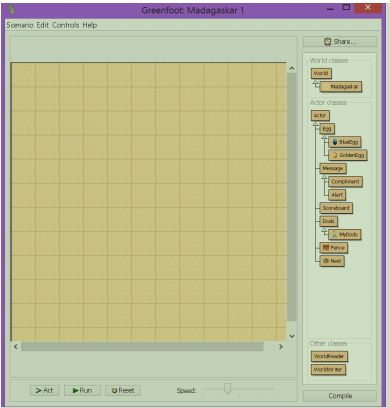
5.2 Creating objects
Objects
A world consists of objects (also known as class instances, or simply instances). By selecting new MyDodo () you can create a new object of MyDodo. The world below shows one MyDodo object and three Egg objects.
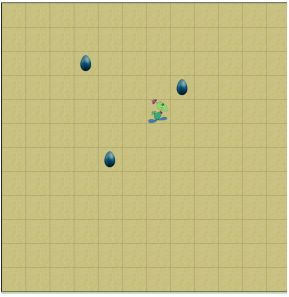
Were going to make the scenario as shown in figure 4:
1. Right-click on MyDodo, on the far right-hand of the screen
.
2. Select new MyDodo( ) to create a new MyDodo object.
3. Drag the object, our MyDodo called Mimi, to a random position in the world.
4. In the same manner, place three BlueEggs in the world. Tip: hold down the Shift button on your keyboard to place multiple blue eggs.
5.3 The world in motion
Greenfoot has a few buttons at the bottom of the window.
1. Click on the Act button (in the bottom of the window). What happens?
2. What happens when you press Act again? And again? And again?
3. Use your mouse to move Mimi and continue to experiment with the Act. Make sure you try lots of different situations, for example, with Mimi at the edge of the world facing outwards (with her beak pointing towards the edge).
4. (IN) Explain in your own words, very precisely, what the Act button does.
5. Press the Run button. What happens?
6. What is the connection between the Act and the Run button?
7. What does the Reset button do? Try it.
5.4 Methods
Methods and their results
There are two types of methods, each with an own purpose:
1. Mutator methods: These are commands which make an object do something. It changes the state of an object. You can recognize a mutator method by its result: void. For example void act( ).
2. Accessor methods: These are questions that provide information about (the state of) an object. For example, int getNrOfEggsHatched( ) which returns an int (an integer, or whole number) indicating how many eggs Mimi has hatched. Another example is boolean canMove( ) which returns a boolean (either true or false), indicating whether Mimi can take a step forwards or not. Access methods only provide information about an object, they dont do anything with an object: the objects state remains unchanged (for example, Dodo doesnt also move to another position)
5.4.1 Exploring the mutator method
Our MyDodo has been programmed to do several things. You can let her do things (give her commands) by calling her mutator methods.
1. Right-click on Mimi. You will see a list of all the things Mimi can do (in other words, which methods you can call), for example act( ), move( ), and hatchEgg( ).
2. Call the method act( ). What happens?
3. Look at your own explanation about what the Act button did (see exercise 5.3 part 4). Do you think there is a difference between pressing the Act button and calling the act( ) method?
4. Drag an egg into the world. Drag Mimi on top of the egg. Now right-click on Mimi (be careful not to click on the egg). Call Mimis method void hatchEgg( ). What happens?
5.4.2 Exploring the accessor method
By using accessor methods you can get Mimi to answer questions about herself.
1. As you may or may not know, a Dodo cant flfly. But a Dodo can walk. That is, Mimi cant step out of her world, but as long as she stays in her world, she can take a step forward. So, before she takes a step, she has to check if it is possible. Place Mimi somewhere in the middle of the world. If you were to ask Mimi if she can take a step, what answer would you expect her to give?
2. Call the boolean canMove( ) method. A dialogue box appears, as in the picture below. It says true. What does that answer mean? Is that the same answer as you had expected (look back at 5.4.2 part 1)?
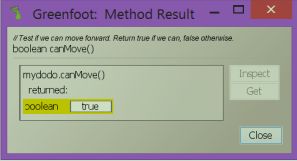
3. Move Mimi to the edge of the world, facing outwards, as shown in fifigure 6. Call boolean canMove( ) again. What result does it give?
4. (IN) What do you think boolean means?
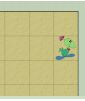
5. Now call the method int getNrOfEggsHatched( ). What result does it give? What does int mean?
6. You can use the int getNrOfEggsHatched() method to see how many eggs MyDodo has hatched. The result is an int (a whole number). Can you create a situation in which the method int getNrOfEggsHatched( ) returns the value 3? (In other words, can you make Dodo hatch 3 eggs?). Tip: fifirst use hatchEgg( ).
5.5 Inheritance
Classes
Every object belongs to a class. As such, Mimi is an instance of the MyDodo class.
Class diagram:
In the class diagram you can see that MyDodo belongs to the Dodo family. In Greenfoot the class diagram is shown on the right-hand side of the screen. Have a look at fifigure 7. The arrow in the diagram indicates an is-a relationship: MyDodo is-a Dodo. So, MyDodo belongs to the class Dodo.
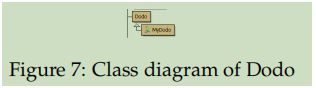
MyDodos methods:
Mimi is a MyDodo. Mimi has methods that you can call. By right-clicking on Mimi you can see what a MyDodo (and thus Mimi) can do. For example move( ).
Dodos methods:
But Mimi (our MyDodo) is capable of doing much more. There are things that all Dodos, in general, can do. Mimi is a Dodo, so of course she can also do all the those things too! Right-click on Mimi (in the world). At the top of the list you see inherited from Dodo.
If you click on that, then more methods will appear, such as layEgg( ). These are methods which belong to the class Dodo, things that all Dodos can do. Because MyDodo is a Dodo (see the class diagram in fifigure 7), Dodo inherits (or gets) all these Dodo methods too. So, because MyDodo is a subclass of Dodo, a MyDodo so can perform all Dodo methods (in addition to its own MyDodo methods).
Inheritance:
By using inheritance, a new class can be introduced as an extension of an existing class. In such a situation, the existing class is called the super class, and the extended class is called the subclass. Because MyDodo a subclass of Dodo, a MyDodo can execute methods from both the Dodo class as well as its own MyDodo class. Imagine that a new Dodo species were to be born: IntelligentDodo. This IntelligentDodo would be a subclass of Dodo. It can do anything a Dodo can do. You would not have to describe that this new Dodo species can lay an egg, layEgg( ), because we already know that all Dodos can lay eggs. With inheritance we only describe the extra things (i.e. methods) which that subclass can do (its intelligent behavior). This prevents redundant code and lots of extra work.
Speaking of which... which things can all Dodos do? We will now have a look at the mutator methods.
1. Name at least three methods which Mimi inherits from the Dodo class.
2. The method void turnLeft( ) belongs to the Dodo class. Can Mimi execute that method? Try it.
3. (IN) Have a look at the class diagram. Which other is-a relationships do you see? Name at least two.
4. Drag a second MyDodo into the world. Compare her methods to those that Mimi has (recall that Mimi is the Dodo which was already standing in the world). Do you see any differences?
5.6 States
The state of an object
You can place different objects in the world, such as a Dodo and an egg. You can also place several objects of the same class in the world at the same time. In the picture below you see three objects of the Egg class and one of the MyDodo class. All objects of the same class have the same methods, and thus have the same behavior.
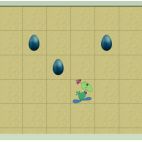
The three objects of Egg look identical and can do exactly the same things. Yet, they are different objects, or instances. Just like youre different from the person sitting next to you, even though you are both people. The mere fact that you are each sitting on different chairs or had something different for breakfast, makes you different. The same is true in the Greenfoot world. Every object has its own state. For example, two objects can be standing on different coordinates, making their states different.
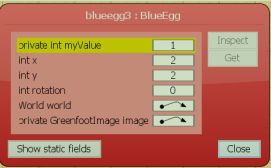
You can view the state of an object by right-clicking on the object, and then choosing Inspect.
We will now have a look at the states of objects in more detail.
1. Drag Mimi to the top-left corner of the world.
2. Right-click on Mimi and select Inspect. At which coordinates (int x and int y) is Mimi standing?
3. Drag Mimi to the top-right corner of the world. What are the coordinates of the square in the top-right corner?
4. Drag Mimi to any random position. What do you think the coordinates of that position are?
5. Check your answer using Inspect. Was your answer correct?
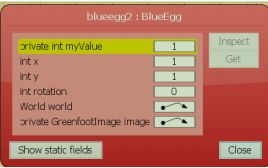
5.7 Parameters and results
Results
In section 5.4 we saw that accessor methods give information about an objects state (they answers questions). Such an answer is called the result of a method. For example, int getNrOfEggsHatched( ) has an int (whole number) as its result.
Parameters
A method can also be given a certain value. This value, called a parameter, gives the method more information about a particular task. A method can have 0 or more parameters. Examples:
void jump (int distance) has one parameter, distance, which tells the method how far it must jump. We can also tell that distance is a whole number, an int. By calling jump (3); Mimi will move forward 3 squares. By calling jump (5); Mimi will move for ward 5 squares. The method jump needs this additional information in order to work. Otherwise, it would not know how many squares Mimi must move.
void move( ) has no parameters. A method which needs parameters is more flexible than one that doesnt. Using the method void jump( int distance ) Mimi can jump over different distances. On the other hand, using void move( ), Mimi can merely take one step.
Types
Parameters and results have a type. Examples of different types are:
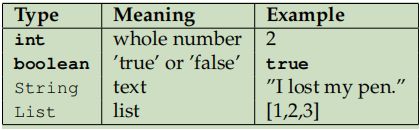
A type can also be a class, such as a List of Eggs.
The type indicates which sorts of values a parameter or result must have. It is not possible to call void jump( int distance ) with no parameters because this method requires an int as a parameter.
We saw that you can use Inspect to get information about Mimis state. Accessor methods are used to return this information as a result of their method. Lets have a look at how this works.
1. Right-click on Mimi.
2. The Actor class has a method which returns the coordinates of an object. Can you fifind this method?
Tip: MyDodo is a subclass of the Actor class, as you can see in the class diagram. In the list of inherited from Actor methods, search for a method with an X. Do the same for Y.
3. (IN) What do you notice about the methods names? Explain why some have a get in their name? And others a set? What does his mean? Tip: Have a look back at section 5.4.
4. What is the type of these methods results? How can you determine that from what you clicked on?
Lets have a look at a few examples of methods with parameters.
1. Place Mimi somewhere in the middle of the world. Right-click on Mimi. Call the method jump(int distance). This method requires an int (whole number) as a parameter so that it knows how far Mimi must jump (distance). Type in a small number and see what happens
2. Call the method jump(int distance) again. This time use a number larger than 11 as the argument. What happens? Can you explain why?
3. What happens when you type something in that is not an int (whole number), such as 2.5?
4. Have a look at the error message. It complains about incompatible types. What that means is that you entered a different argument type than was expected. Namely, the method expects an int (whole number), but you typed in a double (decimal number).
5. What happens if you type a word as an argument, such as two?
Signature
By looking at the signature of a method, you can see which parameters, parameter types and result types belong to the method. We will explain what that means here.
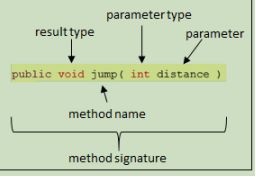
Method name: the methods name is indicated in front of the fifirst parenthesis. In this example: jump.
Parameter: the parameters that the method requires are indicated in between the parentheses ( and ). In this example: distance.
Parameter type: the parameters type (such as int, boolean, or String) is indicated in front of the parameters name. In this example: int.
Result type: the results type (zoals int, boolean, void) is indicated in front of the methods name. In this example the result type is void. This method doesnt return anything (it is a mutator method).
Methods signature: together, all of the components above are called the signature. In this example: public void jump (int distance). (the meaning of public will be explained later) The types in the signature indicate which types of values a parameter or result must have.
5.8 Describing behavior and reading, modifying, compiling and testing programs
We have now practiced invoking MyDodos methods. To get Mimi to do more exciting things, you must write your own new methods. Obviously, you must fifirst learn to read code before you can write code. Also, you should be able to describe which changes you want to make, after which you can actually make modififications to existing code.
5.9 Describing behavior
Algorithm
An algorithm is a very precisely defifined set of instructions. Program code is an algorithm written specififically for a computer. It tells the computer exactly, step by step, what it should do. If a set of instructions has been described precisely enough, someone else should be able to follow the steps precisely as you meant it. For the same problem (initial situation) the instructions will lead to exactly the same outcome (fifinal situation). It is similar to a recipe. The difference with a recipe is that an algorithm is more precise. For example, a recipe might say stir until smooth. However, each time you (or someone else) makes that dessert it may end up differently, one time being a bit smoother than the next. That is not permitted with an algorithm. For each step it must be precisely clear what it exactly means. A step that can be interpreted in different ways is called ambiguous. We try to avoid ambiguity. The result must be exactly the same every time.
Flowchart
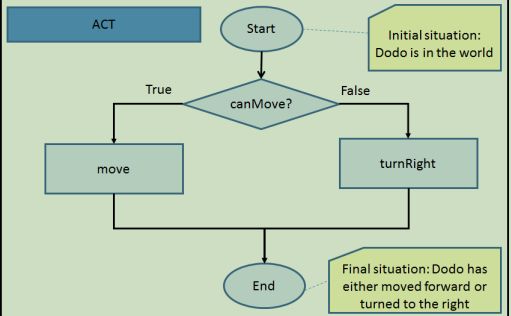
An algorithm can be visually represented in a flowchart.
As an example we will look at the algorithm of MyDodos act( ) method. We have already had a look at this method in exercise 5.4.1 part 2.
The flowchart explained:
The name of the flflowchart can be found in the top-left corner, namely Act.
The initial situation is described in the note block in the top-right corner.
The fifinal situation is described in the note block in the bottom-right corner.
You begin at Start at the top.
Follow the arrow to the diamond. A diamond means that a decision (selection) had to be made, depending on the outcome of canMove? another path can be followed, namely:
If canMove? is True, then the True-arrow to the left is followed.
If canMove? is False, then the False-arrow to the right is followed.
This behavior is consistent with that of an if .. then .. else statement in the code.
In the case of a rectangle, a method is called. So, depending on which arrow has been followed the move or the turnRight method will be executed.
When the End is reached, then the Act method is fifinished.
5.9.1 Reading code
Reading code
Once again we review MyDodos act( ) method as an example.
/**
* Go to the edge of the world and
* walk along the border
public void act( ) {
if ( canMove( ) ) {
move( ) ;
} else {
turnRight( ) ;
}
}
Explanation of the code:
Comment: the text in between /** and */ (shown in blue in the Greenfoot editor) are comments. Greenfoot/Java doesnt do anything with this. Programmers write comments in their code to help others understand their programs. But it can also be useful for yourself. For example, if you have not looked at your code for a week, you can briefly read the comments to see what the method does without having to extensively study the code itself. If the comments fifit on just one line, you can also use //.
Signature: this is public void act( ).
Access modififier: public. What this means and which other possibilities there are, will be explained later.
Method name: act.
Result type: void. In chapter 5.4 we saw that void as a result type means that this is a mutator method which makes the object do something (as opposed to an accessor method which yields information about the objects state).
Body: this is the part between the fifirst curly bracket { and its corresponding curly bracket }. This is the code that is executed when the act( ) method is called, in other words, what the method actually does. In this example you see a conditional expression:
the if .. then .. else in the act( ). It works like this:
A condition is stated in between the parentheses ( and ). Firstly, the condition is checked.
If the condition is true, then the code directly following the condition is executed.
If the condition is false, then the code after the else is executed.
So if you press the Act button or select void act( ) by right-clicking, then:
fifirst the condition is checked: the method canMove( ) is called to check whether or not Dodo can take a step.
If canMove( ) is true, then the move( ) method is called and Dodo takes a step forward.
If canMove( ) is false, then the turnRight( ) method is called and Dodo turns (90 degrees) to the right.
We will now look at the corresponding code in Greenfoot:
1. Right-click MyDodo in the class diagram and select Open editor.
2. Find the act( ) method. Tip: use Ctrl+F.
3. Is the code the same as in the theory block above?
4. In exercise 5.4.1 part 2 you analyzed what the act( ) method did. The theory block above explains precisely what the act( ) does. Does the explanation above correspond with what you thought?
5.9.2 Code and its corresponding flflowchart
We will now look at the canMove( ) method.
1. Open MyDodos code in the editor and fifind the boolean canMove( ) method.
2. For each line, explain exactly what the code means. Note: The symbol ! used in the code is read as not (negation).
3. Have a look at the flflowchart in fifigure 13. The flflowchart visualizes the algorithm in the boolean canMove( ) method. Note:
The diamond indicates a decision (conditional expression).
If the condition in the diamond is True, then the left arrow is followed (and those steps are executed).
Otherwise (the condition is False), then the right arrow is followed.
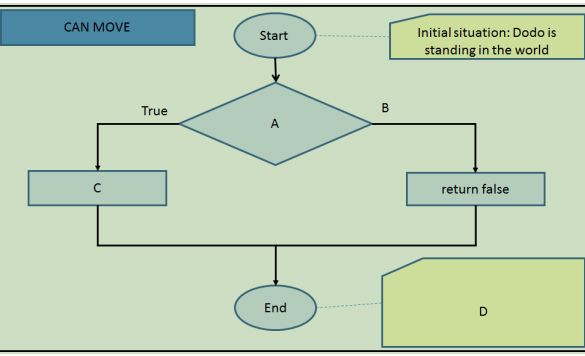
4. (IN) Fill in the correct text for A, B, C en D in the flflowchart.
5.9.3 Adding comments to the code
We will now look at the move( ) method.
1. In the code, fifind MyDodos move( ) method.
2. (IN) What is this methods signature?
3. (IN) What is this methods result type?
4. Have a look at the methods body, in other words, the code in between the fifirst curly bracket { and its corresponding second curly bracket }.
5. The method has an if .. then .. else statement. Depending on whether canMove( ) is True or False something different will happen. Drag Mimi to different positions in the world and, by right-clicking on Mimi, call move( ) method. Try to simulate both situations (for True and for False). What exactly happens?
6. Now go back to the code and read the comments above the method (the part between /* and */). This doesnt properly describe what the method does. Namely, much more happens. Change the comments so that it does a better job describing what the method does.
5.9.4 Compiling, Running and Testing Changes
Always make changes incrementally. A typo is easily made (for example, by forgetting to type a ;). For this reason it is a good idea to compile, run and test every (small) change to the code.
The class diagram shows when any code changes have been made. When the rectangle of a class is shaded gray it means that the code in that class has been modifified and must be compiled (again).
After each code change:
1. Compile: press the Compile button on the bottom-right.
2. Run: press the Run button.
3. Test: check if the method does what you expect. Call the method by right-clicking on Mimi and then choosing the method, or by pressing the Act button.
Compare the initial and fifinal situations.
Tip: Make a habit of always following these steps after every code change. That way, if you make a mistake, you can quickly fifind what the problem is. If you make many changes in one go without testing in between, then debugging (detecting errors in your code) can become a time-consuming and very frustrating task! You have just added comments to the move( ) method. This shouldnt have changed the behavior of the program. However, it is recognized as an modification
1.Close the editor.
2. How do you recognize which class has been changed?
3. Press the Compile button on the bottom-right to recompile all the classes.
4. If necessary, fifix any problems that the compiler reports.
5. Run and test the program. Does the act( ) method still do what you expect?
5.9.5 Adding a new method
Naming conventions
Methods and parameters have names. In Java, there are general conventions (or agreements) on how to choose a name. By following these conventions, your code becomes easier to read and understand for others.
A methods name:
is meaningful: it is consistent with what the method does
is in the form of a command: it consists of one or more verbs
consists of letters and numbers: it does not consist of spaces, commas, or other strange characters (with the exception of )
is written in lowerCaseCamel: starts with a lowercase letter, and each subsequent word ,starts with a capital letter
for example: canMove
A parameters name:
is meaningful: it is consistent with what the parameter means
consists of one or more nouns
consists of letters and numbers: it does not consist of spaces, commas, or other strange characters (with the exception of )
is written in lowerCaseCamel: starts with a lowercase letter, and each subsequent word starts with a capital letter
for example: nrOfEggs See http://google-styleguide.googlecode.com/svn/trunk/javaguide. html for a complete overview of style and naming conventions.
1. Have a look at the flflowchart in fifigure 14.
2. Open the MyDodo class code in the editor.
3. We are going to add a new method to this class. Type the following code in the bottom of the editor screen. Note: do this before the last }, otherwise the method will fall outside of the class and the compiler will complain.
public void turn180( )
{ turnRight( ) ;
turnRight( ) ;
}
4. What do you expect this method to do?
5. Compile the code. If necessary fifix any mistakes.
6. Call your new method by right-clicking on Mimi and selecting void turn180( ). Test if it works as expected. Also test if the other methods still work correctly. In other words, check if the program as a whole still works as expected.
7. Go back to your code. Add a comment above the turn180( ) method in which you brieflfly explain what the method does.
8. Once again you have made a change. Compile again and if necessary fifix any mistakes.
9. By right-clicking, test again if the method still works as expected.
5.9.6 Calling a method in act Calling a method in act
By calling a method in act( ) it will be run each time when the Act button or the Run button is pressed. The difference between clicking on the Act button and clicking on the Run button is that in the fifirst case the act( ) method is called only once, while in the latter the act( ) method is called repeatedly.
To call a method in act, you need to make a change to the void act( ) method:
public void act( ) {
methodName( ) ;
}
1. Open the MyDodo code in the editor and fifind the void act( ) method.
2. Remove the code in between the curly brackets { and }.
3. (IN) Call the method void turn180( ). Have a look at the example above to see precisely how to call the method.
4. (IN) Also change the comments above the act( ) so that it describes what the method now does.
5. Compile the code. Tip: Do you get an error message which you cannot solve? Then have a look at chapter 5.10.
6. Test your program using the Act button. Does the program still work as expected?
7. Run your program using the Run button.
5.10 Error messages
The compiler is very picky. Sometimes you may make a mistake in the code or forget something. The compiler will then complain about it. Its useful to be able to recognize some common mistakes and error messages so that you can easily fifind the problem and fifix it. Lets have a look at a few.
1. Open the MyDodo class in the editor. Find the act( ) method. Delete the semi-colon ; behind turnRight( ); . Close the editor and compile. Which error message do you get at the bottom of the screen?
2. Restore the semi-colon ;. Recompile. It should compile without a problem
3. Test if the program still works as expected.
4. Change the spelling of turn180( ) and recompile. Which error message do you get?
5. Restore the spelling mistake. Compile and test again.
6. Change turn180( ) into turn180(5).
7. (IN) Compile. Which error message do you get? What does the error message mean?
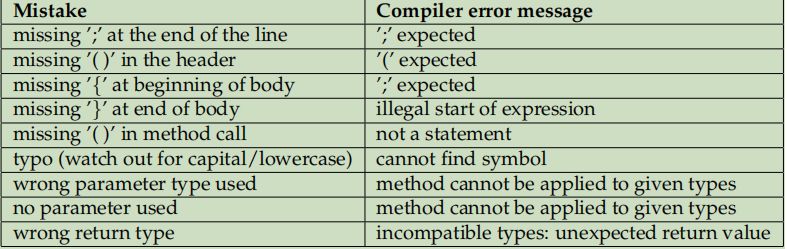
8. Remove the 5. Press the Compile button at the top of the editor. This compiles only the class shown in the editor. What message do you get at the bottom of the editor screen? What does this mean?
9. Test if the program still works as expected.
6 Summary
In this assignment you have become acquainted with Greenfoot. You can now:
fifind your way around the Greenfoot environment;
explore and call an objects methods;
explain the relationship between an algorithm, its flflowchart and its code;
fifind the code belonging to methods in the Greenfoot editor;
incrementally make changes to the code;
add a method, compile, run and test;
recognize error messages.
6.1 Diagnostic test
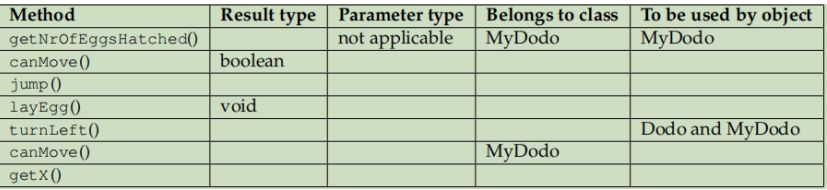
1. Explain in your own words what a result type is. Give an example.
2. Complete the table below.
3. Below are some names for a method. According to the naming conventions for method names, which one is the best?
walk_to_egg
eggWalker
WalkToEgg
walkToEgg
WALK_TO_EGG
4. Below are some names for a parameter indicating the number of eggs.
According to the naming conventions for parameter names, which one is the best?
nr_of_eggs
EggCounter
nrOfEggs
eggs
NR_OF_EGGS
5. What are the coordinates in the bottom-left corner?
6. Here is code for a new method:
public A moveDown ( ){
turnRight( ) ;
move( ) ;
B
}
The corresponding flowchart is:
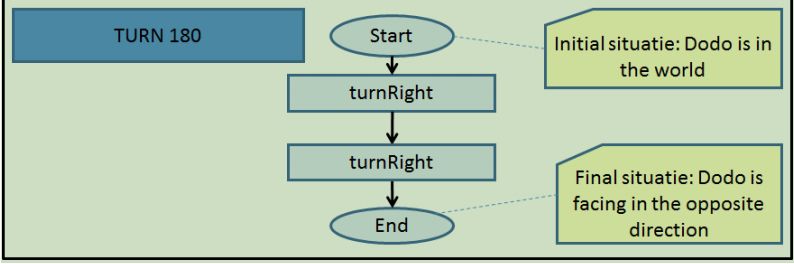
Fill in A, B, C, D, E, F and G in the code and the flflowchart.
6.2 Answers to the diagnostic test
Here are sample answers to the questions in the diagnostic test:
1. A result type indicates which type of value the method can return. A mutator method which does something to an object has void as a return type. An accessor method, which returns information about an object, can have, for example a boolean (which can be true or false), or a int (integer) as a return type.
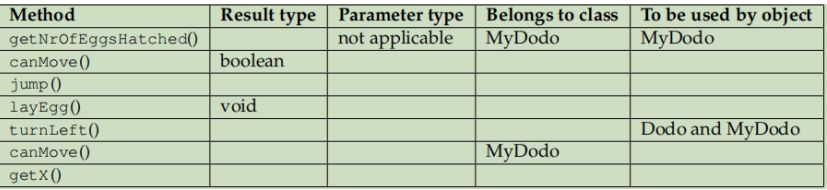
2. walkToEgg
4. nrOfEggs (note: the name eggs on its own is not meaningful)
5. The coordinates in the bottom-left corner are: (0,11)
6. See the flflowchart in fifigure 16.
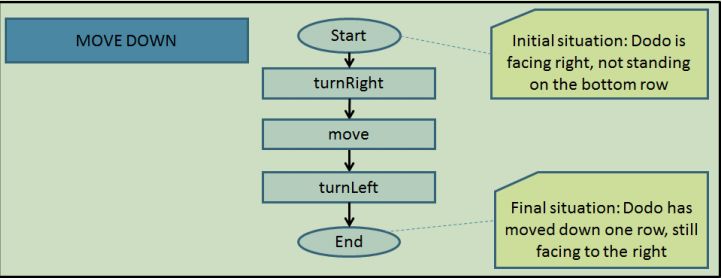
7 Saving your work
You have just fifinished the fifirst assignment. Save your work! You will need this for future assignments. In the Greenfoot menu at the top of the screen, select Scenario and then Save. You now have all the scenario components in one folder. The folder has the name you chose when you selected Save As ....
8 Handing
Hand your work in on Magister.
1. Go to the folder where you saved your work.
2. With each scenario a README.TXT fifile is automatically generated. Open the README.TXT fifile and type your name(s) at the top.
3. Place the (Word) document with your answers to be handed in (answers to the (IN) questions) in the same folder.
4. Compress the entire fifile into one . zip fifile. In Windows you can do this by right-clicking on the folder and choosing Send to and then Compressed (zipped) folder.
5. Hand the compressed (zipped) folder in via Magister.
Make sure you hand your work in before next Wednesday 8:00 (in the morning).

